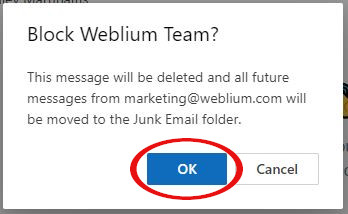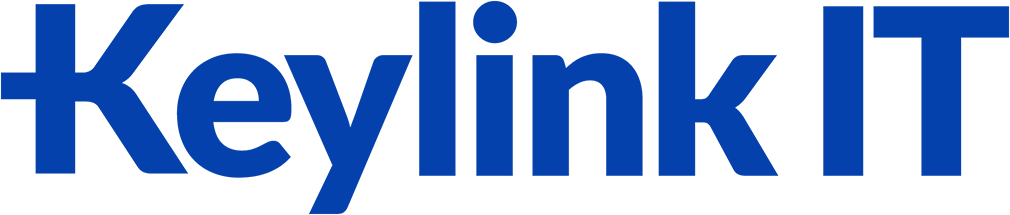Directory:
KeylinkIT
How to Manage Junk, Spam, and Phishing Emails
Dealing with important emails ending up in the junk folder within Outlook can be incredibly frustrating. It’s disheartening to miss out on crucial communications due to this common issue. However, there’s a simple solution to ensure your emails reach the intended recipient’s inbox. By adding the sender’s email address to your contacts or marking their messages as “Not Junk,” Outlook learns to recognize these communications as legitimate. This straightforward step can save you from the annoyance of sifting through the junk folder and guarantee that your essential messages are seen promptly.
How to Label Both the Email and its Sender as “Not Junk” in Outlook
1. Navigate to the Junk Email folder.
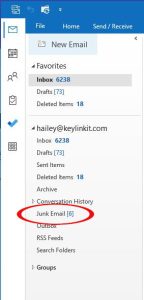
2. Choose the specific email you wish to designate as “Not Junk”.
3. Proceed to the Home tab, and select Junk > Not Junk.
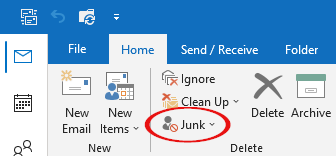
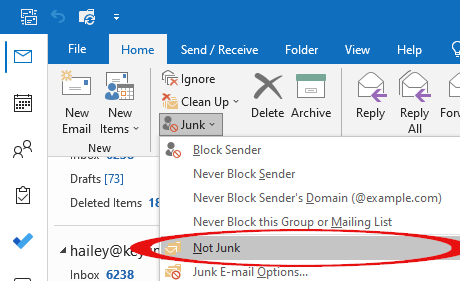
4. A pop-up will emerge, requesting user confirmation to label the email as “Not Junk” and to establish ongoing trust for emails from that particular address.
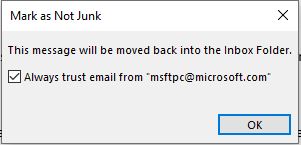
How to Report Emails as Phishing
1. Locate the email and go select Home from the bar menu above.
2. Select Report > Report Phishing.
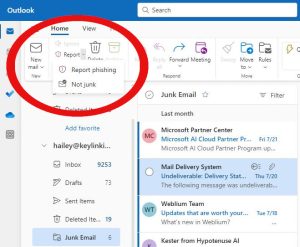
3. A popup will appear. Select OK.
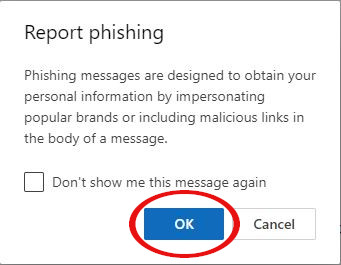
How to Block Emails
1. Locate the email and go select Home from the bar menu above.
2. Select Block > Block Sender.
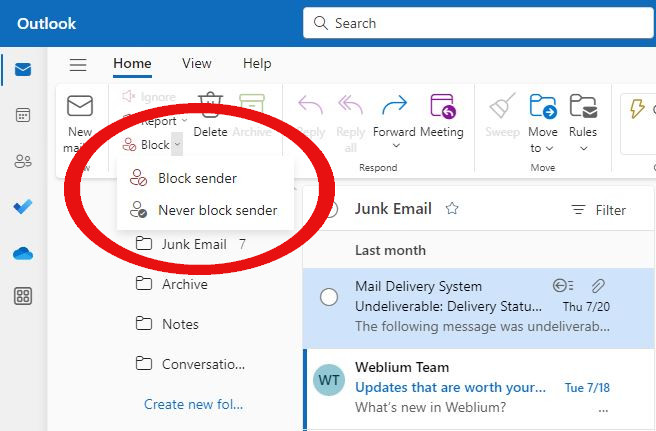
3. A popup will appear to confirm the block. Select OK.